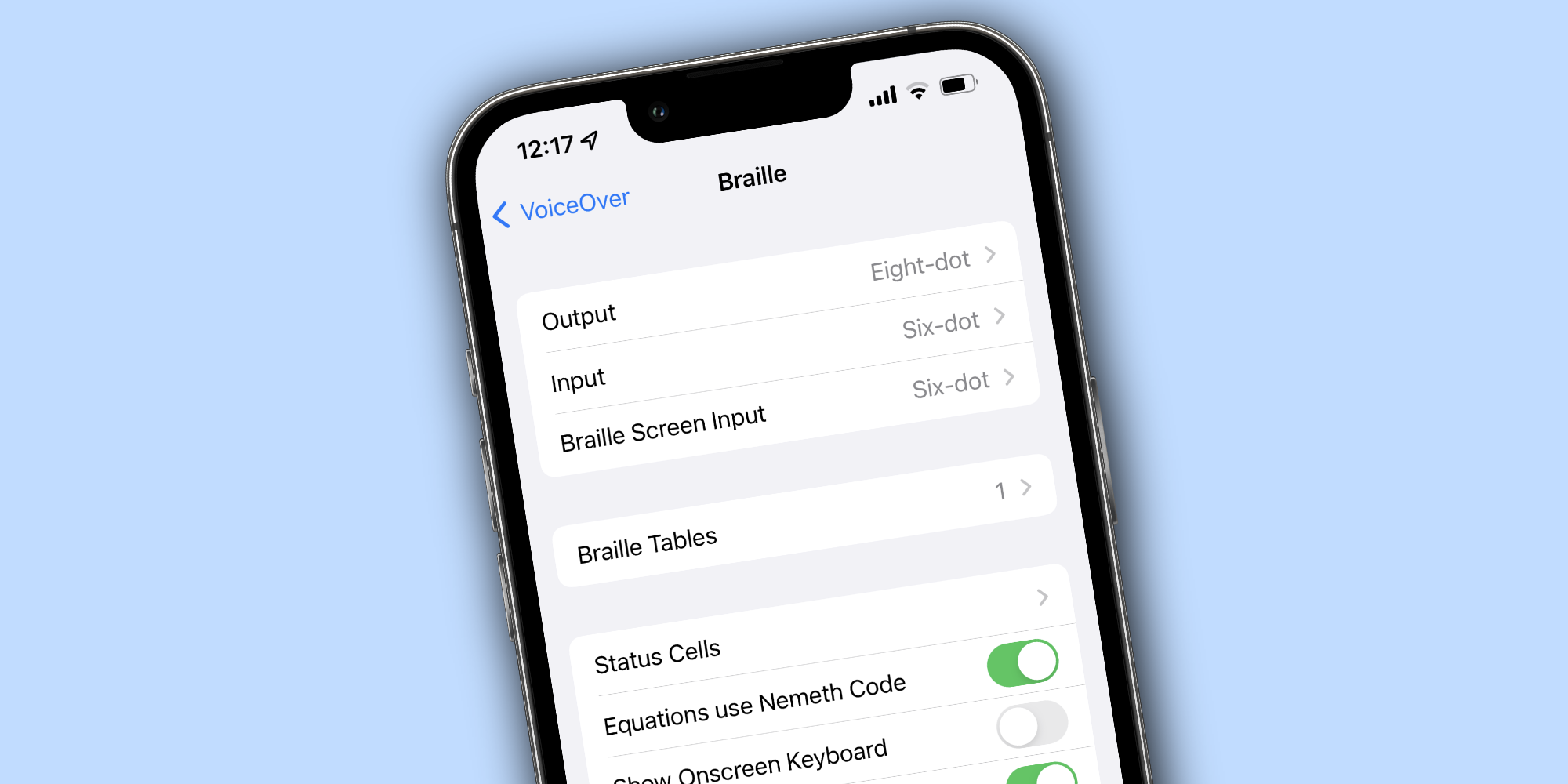
Apple's iPhone is one of the most widely-used tech products on the planet, and for users who are blind or visually impaired, it's possible to use an iPhone with a braille display to more easily use the phone. When talking about smartphones, the conversation usually revolves around flashy topics. People want to know how fast a processor is, if a new camera is any good, or how long a battery lasts.
While these topics are fun to talk about, it's also important to recognize all the advancements made with accessibility. Some people have physical impairments that make it more difficult to use a phone, tablet, or another device compared to someone without certain conditions. Thankfully, accessibility features take these special needs into account. This is especially true of the iPhone. Apple's smartphone has built-in color filters for colorblind users, numerous touch settings to assist people with limited motor/physical movement, and a whole lot more.
Thanks to its compatibility with braille displays, the iPhone is also accessible to users who are visually impaired. Rather than reading text, visually impaired people often use braille tablets and refreshable braille displays. Think of them as a type of computer monitor. Braille displays are connected to a computer or phone, fed information from that device, and then use a series of adjustable braille cells to translate what's happening on the device. If someone has a braille display and wants to use it with their iPhone, getting it set up requires just a few taps.

To get started, first turn on the braille display and make sure it's running. Next, go to the iPhone and open the Settings app, tap 'Bluetooth,' turn Bluetooth on if it isn't already, and select the braille display from the list of available devices. Once the braille display is connected to the iPhone, it's time to turn on the iPhone's VoiceOver feature. Open the iPhone's Settings app, tap 'Accessibility,' tap 'VoiceOver,' tap 'Braille,' scroll to the bottom of the page, and tap the braille display you just connected to the iPhone.
Once the braille display is connected, using it should be fairly simple. Users can see all the available commands by tapping the 'More Info' button and then 'Braille Commands.' As Apple explains on its website, a connected braille display will "read VoiceOver output, including contracted and uncontracted braille and equations using Nemeth Code." Braille displays also work with the iPhone for editing and inputting text. Once again, in Apple's own words, "When you edit text, the braille display shows the text in context, and your edits are automatically converted between braille and printed text. You can also use a braille display with input keys to control your iPhone when VoiceOver is turned on."
Additionally, there's another setting that allows users to input braille directly on their iPhone. To do this, open the Settings app, tap 'Accessibility, and tap the toggle next to 'VoiceOver' to turn the feature on. From that same page, tap 'Rotor' and tap 'Braille Screen Input.' Now, users can input braille characters without the need for a separate braille keyboard. Keep all of these tips in mind, and using an iPhone with a braille display should be a piece of cake.
Comments
Post a Comment