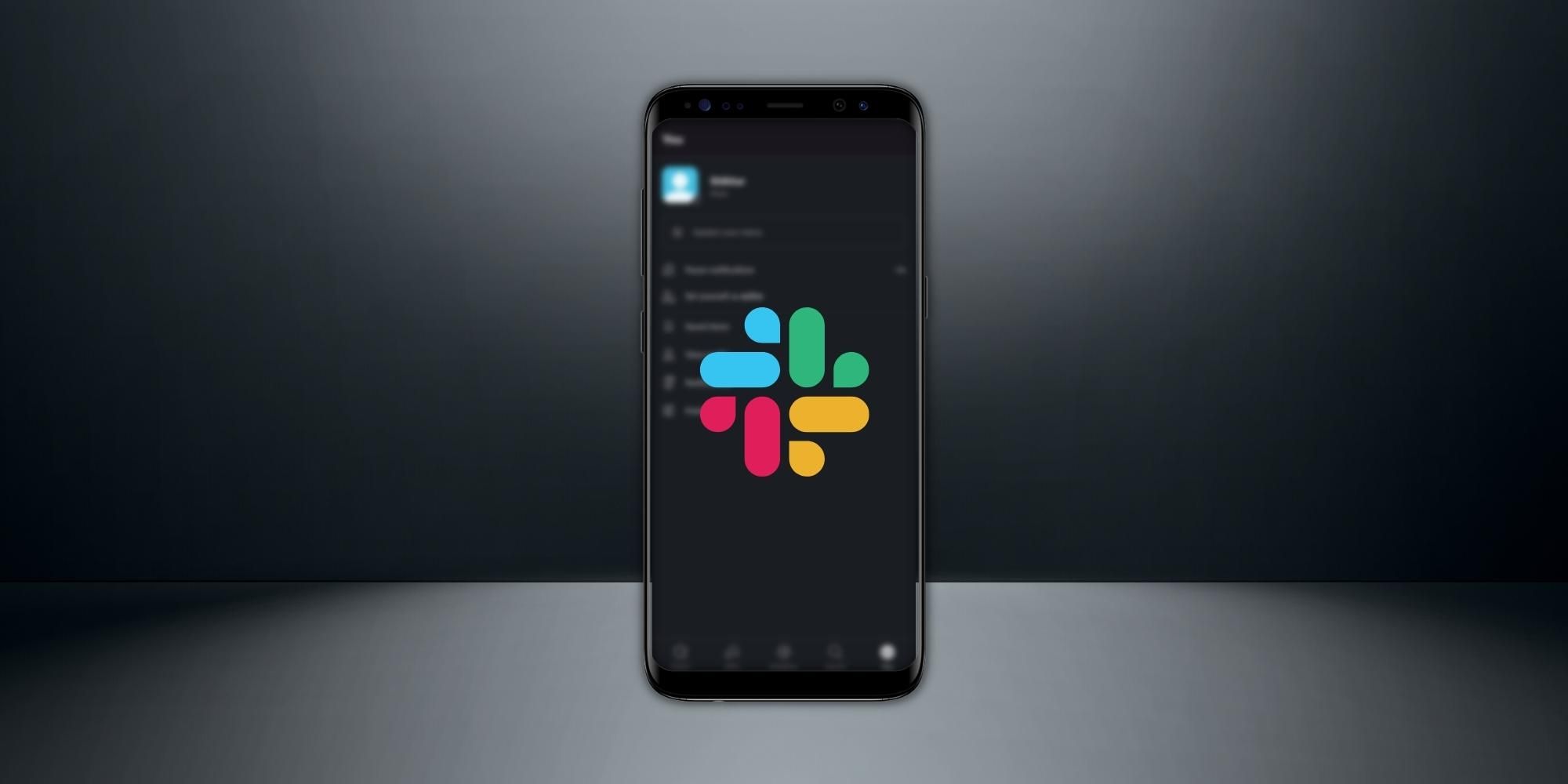
Slack is one of the platforms where communicating with someone is as easy as pressing enter. The online messaging platform provides similar features to Discord, like voice and video chat, the ability to send and receive files, and more. Users can even change their profile picture/email address associated with their accounts and enable two-factor authentication as well. For the dark theme fans out there, Slack offers a dark mode that users can enable easily.
Like other messaging applications such as Telegram, Slack's dark mode makes the platform easier to use. The appearance mode uses a darker, high-contrast color theme that combines black backgrounds and white text. This color scheme is easier on the eyes and enables people to use the platform in a poorly lit room or at night. Slack's dark mode is available across all platforms, including Android 10 and above, iOS 13 and above, macOS, and Windows.
Slack provides two options — users can either enable Slack's dark mode manually from the 'Preferences' menu or sync the app's theme with their system's settings to have a consistent experience across the device. It is as simple as scheduling messages on Slack. To enable Slack's dark mode on Android devices, open the application and tap the 'You' icon at the bottom right corner of the screen. Then, select 'Preferences' and tap on 'Dark mode' under 'Look and feel.' In that dialogue box that opens, select 'On,' and that's it. The application will instantly switch to a darker theme.

To sync Slack's dark mode with the Android device's appearance setting, tap on 'System default' in the dialogue box. While the mentioned method will work on devices with Android 10 and later, users on Android 9 or lower should select "Battery Saver to automatically enable dark mode." On devices iOS 12 and below, enabling Slack's dark mode involves a similar step as Android. However, iPhones with iOS 13 and above automatically enforce the dark mode on Slack if the dark mode is enabled on the device.
Those who prefer using Slack on their desktop should click on their profile picture at the top right corner of the display, select 'Preferences' and in the 'Themes' section, select 'Dark.' The 'Sync with OS setting' option is available right there, in case someone needs it. The method explained here works for both macOS and Windows devices. However, keep in mind that Slack's dark mode setting is device-specific, and hence, enabling dark mode on the mobile application will not enable it on the desktop app.
Source: Slack
Comments
Post a Comment