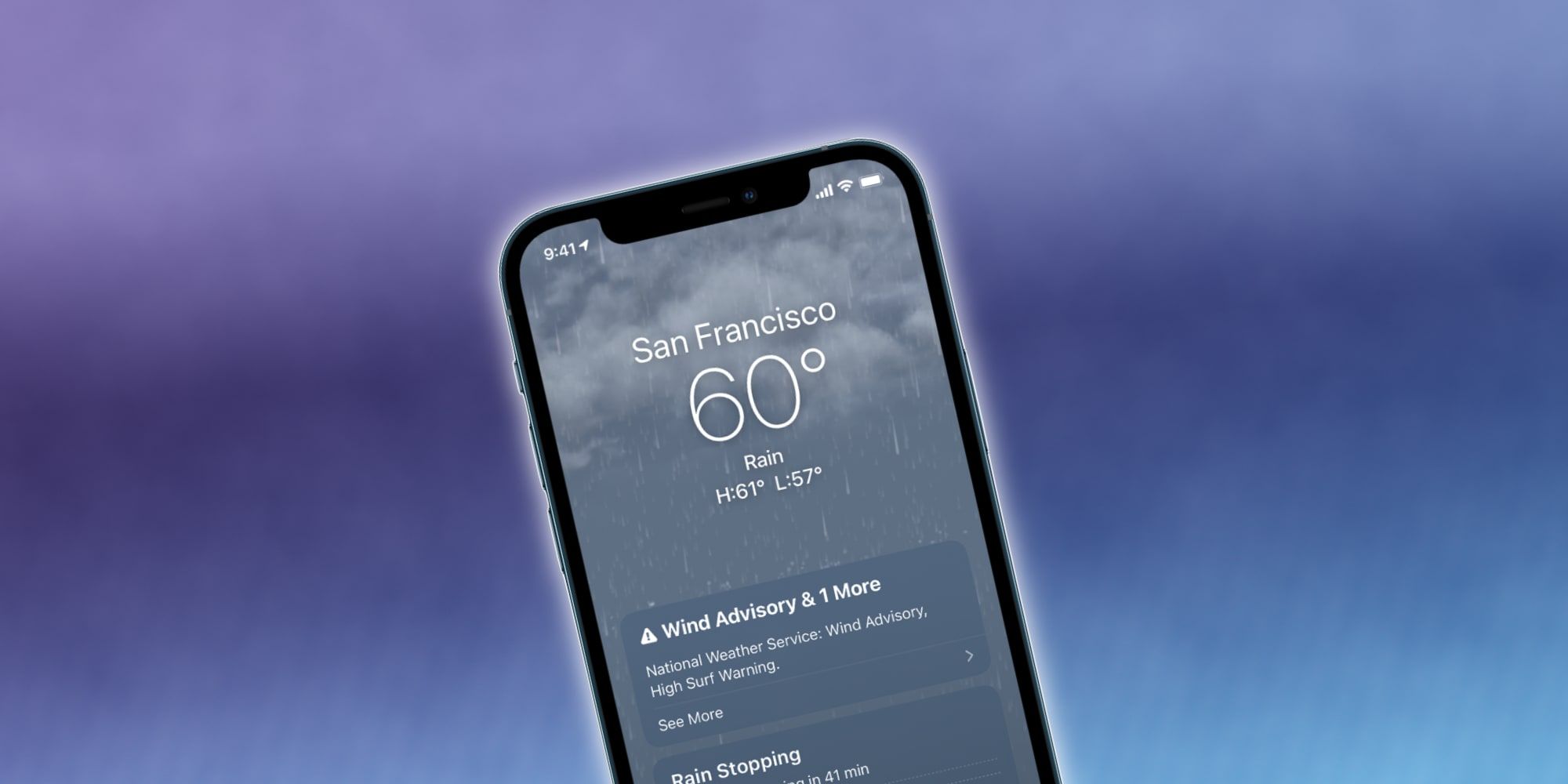
The iPhone can send an alert of incoming rain and snow, but Apple buried this capability pretty well, making it almost seem like a hidden feature. Of course, other apps offer notifications when the weather changes. However, unless a specific feature is needed from a third-party app, it's better to take advantage of what's built right into the iPhone operating system.
Many Apple apps are bundled with an iPhone, making the device ready to use without a visit to the app store. The basics are there, including the Safari web browser, Apple Mail, Maps, Phone and Messages. Lesser-known utility apps, like Calculator, Compass, and Magnifier, are there as well, serving some everyday needs efficiently. The Tips app helps new users get up to speed on using an iPhone and points out features that Apple may have added recently with an iOS update.
The iPhone Weather app has significantly improved over the years and can show current weather conditions as well as forecasts of what's coming up in the next few days. Users can enable weather alerts in about a minute with a few easy steps. First, the Weather app needs access to the user's location, which can be granted in the Settings app under the Privacy tab by setting 'Location Services' / 'Weather to Always.' Then, for the most precise weather alerts, Apple suggests that 'Precise Location' should be switched on. That will allow the Weather app to give the best information for the user's current location even when traveling. Finally, there's one more step to start receiving notifications, enabling them within the Weather app. Tapping the list icon in the bottom-right, then the more icon at the top-left shows the notification option, which users should switch on.
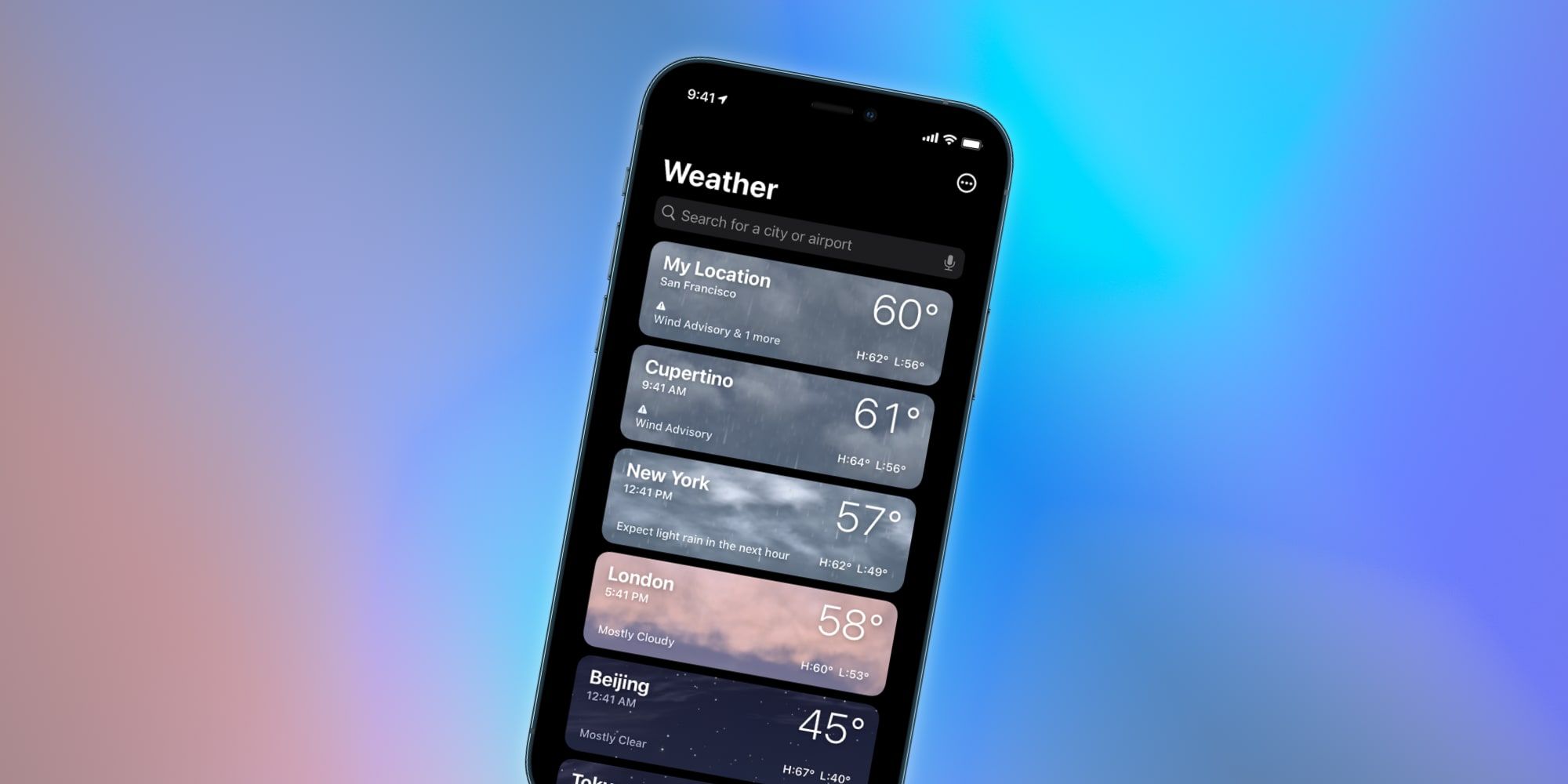
After being set up, the Apple Weather app can show iPhone notifications when rain, hail, sleet, or snow is about to start or stop at the user's current location. That can be very helpful, particularly if traveling a long distance or planning an outing. The app doesn't need to be open to receive weather alerts, and how they appear can be customized within the Settings app by selecting the Notifications tab and scrolling to the bottom to see Weather options.
It's also possible to get notifications for other cities of interest. Notifications are not available for every city or region, but users can set up alerts for many places. For example, from the Weather app, the user can tap the list icon to see the list of cities, then start typing the name of a town, a zip code, or an airport code in the search field, tap the location, then tap 'Add' to show its weather in this list. Then users can enable it in the Weather app notifications just like the current location was above. When this is complete, the iPhone will alert the user when any precipitation change happens before bad weather can spoil any plans for the day.
Source: Apple
Comments
Post a Comment