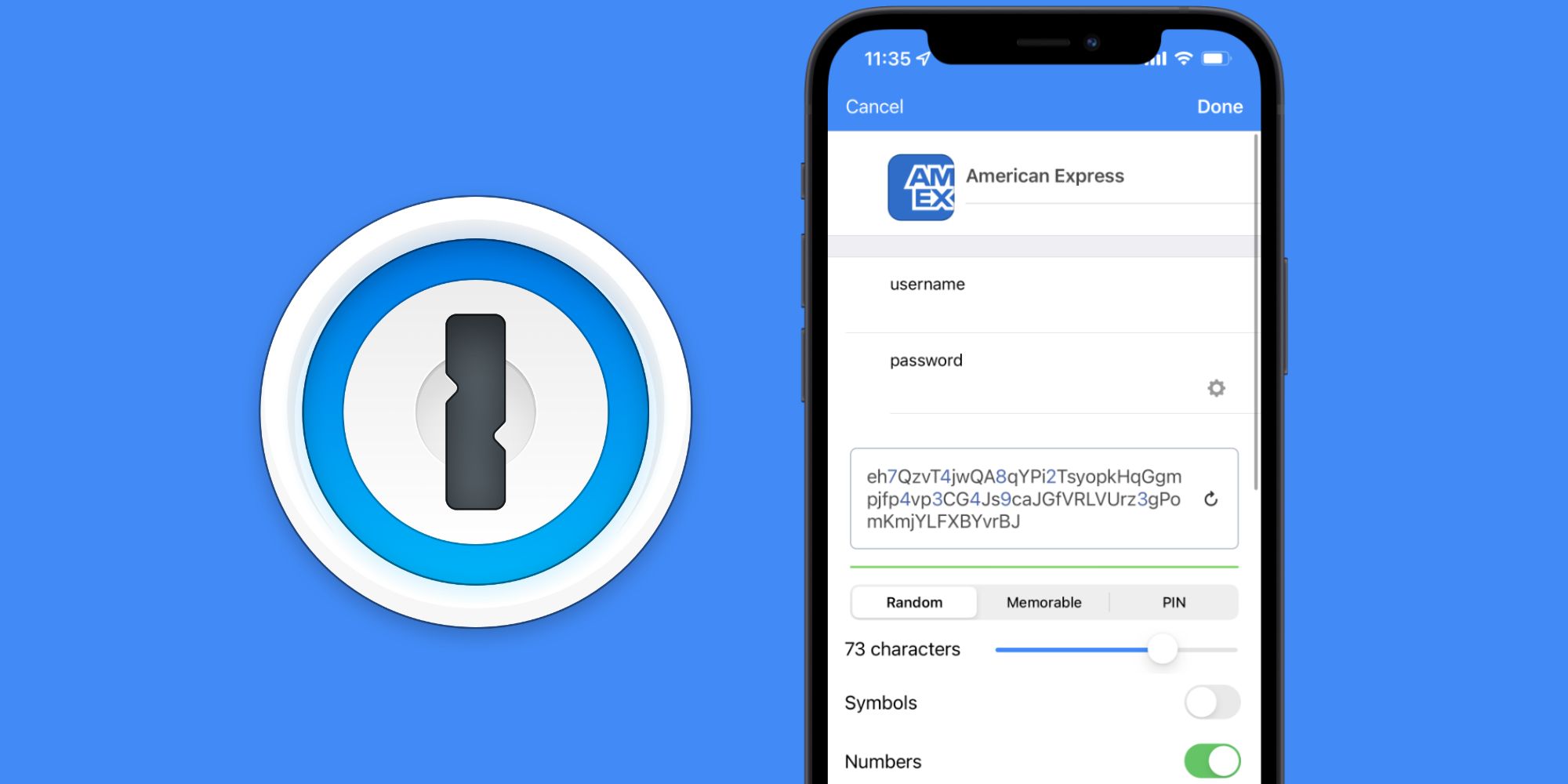
The 1Password app makes it incredibly easy to protect your online accounts with secure logins, and one of its best features is the ability to generate new passwords with just a couple of clicks. While online security has always been an important issue, it becomes more and more pressing with each day that passes. As people spend an increasing amount of time online for work, school, and leisure, protecting all facets of your digital presence becomes a necessity.
One of the best ways to do this is with a password manager. Rather than having to manually create passwords for every online account (and try to remember them), password managers do all the hard work for you. They generate secure passwords for all of someone's accounts and protect them behind a unique 'master password.' 1Password is one of the most popular password managers, offering a robust suite of features and apps for every platform imaginable.
While 1Password is generally easy to use, there is one feature that can be tricky to find: generating new passwords! There's a multitude of reasons why someone may need to change a password. Whether you forgot the password for an account, haven't changed it in a few years, or want to make it more secure, occasionally updating accounts with new passwords is always a good idea. To generate a new password in 1Password, doing so is a cinch. On the Android and iOS apps, open 1Password and tap 'Categories,' tap 'Logins,' and choose the account you want to edit the password for. Tap 'Edit' in the top-right corner, tap the gear icon next to the password, and tap the refresh icon (the one that looks like a circle with an arrow) to generate a new password. Tap 'Done' to save the new password, and that's it! The steps are virtually identical if using the 1Password app on Mac or Windows. Open the app, click the desired login, click 'Edit,' click the gear icon, and click the same refresh button.
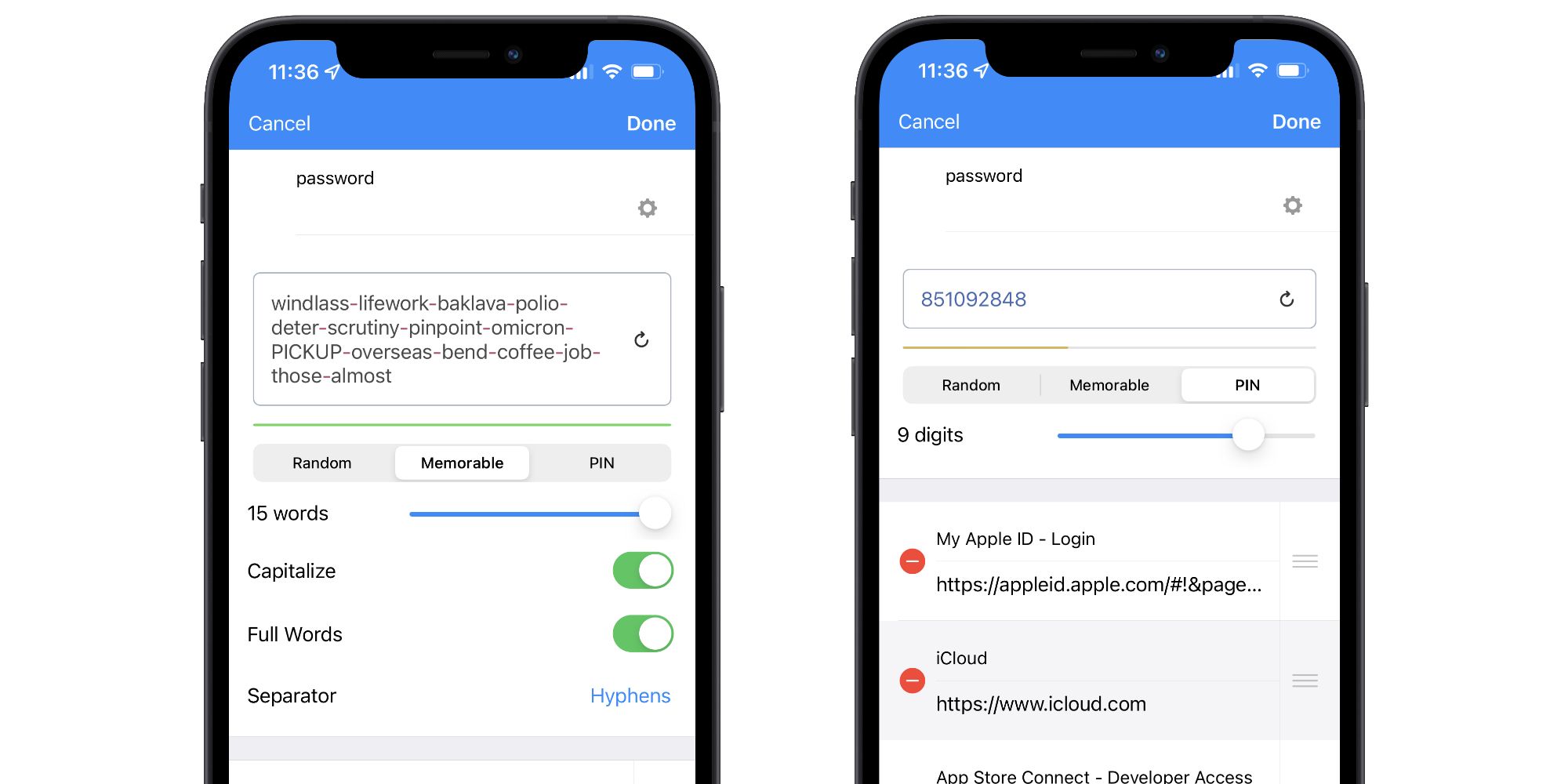
Not only does 1Password make it super easy to generate new passwords, but it also offers helpful tools for customizing them. After tapping/clicking the gear icon, 1Password has a few options to play with. By default, passwords are created as 'Random' ones, featuring a random series of characters in no particular order. Users can drag the slider to make the character count anywhere between 8 and 100 characters long, along with toggles to enable/disable symbols and numbers in the password.
If users don't want a random password for whatever reason, they can also change it to a 'Memorable' one. This creates a password with a string of words rather than jumbled characters, potentially making it easier to remember. Memorable passwords can feature between 3 and 15 words and have options to use full words, capitalization, and different characters to separate the words. Additionally, 1Password offers a 'PIN' option that creates a strictly numerical password between 3 and 12 digits. Switching between the different password types on the mobile apps is as simple as tapping Random, Memorable, or PIN. On the desktop apps (after clicking 'Edit' on a login), click the gear icon and then click the dropdown menu next to 'Type.'
Source: 1Password
Comments
Post a Comment